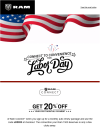Here is how I managed to get 4 new Performance pages...see the link below to the post I made showing screen shots of the new pages/apps I was able to get...and keep for a short while...till RAM Connect remotely removed them via a connection to the telematics box. I have a 2022 RAM 1500 Lone Star 5.7 Hemi, with a 12" Uconnect 5 radio/screen.
Using AlfaOBD, all of the following Car Configuration Changes need to be set to Yes: (there is no need to back any of these changes out at any point...they do not cause any alarms, electrical or mechanical issues if left with a value of Yes)
(I issued all of the AlfaOBD changes with the vehicle in the RUN ignition switch...not the truck running...just in the RUN position...it is actually not necessary to have the truck in the RUN position but doing so allows you to see some of the alarms that will pop up on the EVIC and Uconnect 5 screen)
VehConfig 1: Performance Pages Present : Yes
VehConfig 3: Vehicle is an SRT: Yes
VehConfig 3: Sport Mode Present: Yes
VehConfig 2; Drive mode feature configuration: Yes
VehConfig 2: Memory Drive Mode Sub-Feature Configuration: Yes
VehConfig 2: ESC Drive Mode Sub-Feature Configuration: Yes
VehConfig 2: ECM Drive Mode Sub-Feature Configuration: Yes
VehConfig 2: Configuration For Performance & Gear Shift Indication : (set this one to: Performance and gear shift indication)
VehConfig 5; Off-Road Pages Present: Yes
VehConfig 8 Off-road Mode Present: Yes
ECUConfig 3: Radio Apps Present: Yes
VehConfig 2: Off road Capable: Yes
1) Now here is where the magic happens:
Issue the following change after all of the above have been changed:
VehConfig 1: Vehicle Line: (set the value to) LD-Charger
Then get out of AlfOBD and wait about 5-10 mins
2) After the 5-10 min wait...place the truck back in the RUN position and you'll probably see the following alarms displayed in the EVIC (dash cluster screen): Service Air Bag System, Service Anti Lock Brake System, Service Electronic Stability System and Service Trailer Brake System (if you have the trailer brake option)...and on the Uconnect 5 screen you will get a message that says: SOS Call Unavailable.
3) From here go over to your Uconnect 5 screen...at the bottom right you will see the soft switch for the: Vehicle, then Settings at the top right. Press it...scroll down the menu at the bottom till you find: Reset...press it...then look for the: Factory Reset...press it. This will reset your Uconnect 5 screen...you will lose your music presets, and any driver profile icons you might have set up. Wait for the Uconnect 5 screen to completely reset...takes about 1 minute...then turn the ignition switch off and go do something for about 5-10 mins. While you are waiting the 4 new Performance apps are being created and loaded onto the apps page.
4) Now because your RAM truck is not a Charger...place the truck back in the RUN position and issue the one final AlfaOBD parameter change: VehConfig 1: Vehicle Line: set the value back to: DT-RAM 1500. After the Vehicle Line command is issued back to a DT-RAM 1500, all of the alarms mentioned in the EVIC and the Uconnect 5 screen will clear.
For my truck the Off Road app is always the first to appear in the Apps list...and followed a little later by the other 3 Performance apps...keep checking the Apps page...they will eventually show up shortly after the Off Road app.
Until the telematics work around...bypass...is resolved/solved you will most likely lose the 4 new Performance apps when RAM Connect services detects and deletes them from your Uconnect 5 Apps page....if you are stubborn like me all you have to do is repeat steps 1), 2), 3) and 4) and the apps will come back again.
Below is a link to a post I made over on the AlfaOBD thread a few weeks back showing screen shots of the new Performance page menus...and screen shots from some of the actual apps themselves.
They never worked on my 2020 Built to Serve either. Speed didn't mater. Even sitting still it just showed dashes instead of numbers 2019 Rebel here. More of a novelty at this point. Might just get rid of them haha

5thgenrams.com