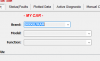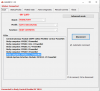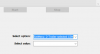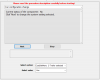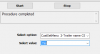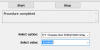Seeing as all the instructions I have observed here show the Android interface for AlfaOBD I thought I’d show some step by step shots for the PC version, broken down Barney style.
1) Plug in your OBDII scanner and security gateway bypass, then connect your PC wifi to the OBDII scanner.
2) On the Brand drop down menu select ‘DODGE/RAM’.
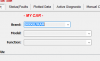
3) One the Model drop down menu select ‘RAM 1500 (DS/DX)’.
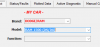
4) On the Function drop down menu select ‘BODY COMPUTER’.
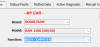
5) Ensure that the truck engine is NOT running but the ignition is in the RUN position. Then click on the ‘Connect’ button on the right. The software will select and highlight ‘Body computer: MY2016-17 PowerNet’.
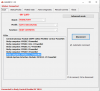
6) Go to the Active Diagnostic tab, then select ‘Car configuration change’ from the bottom of the (long) drop down menu.
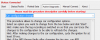
7) The Select option drop down menu appears near the bottom of the screen, select ‘SetMenu 2-Trailer selected CSM’ on the drop down (about three quarters of the way down yet another long menu).
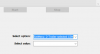
8) Then select ‘Yes’ from the Select value drop down menu.
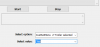
9) Click the ‘Start’ button in the middle/left of the screen. The text window will tell you the current status and let you know to click ‘Next’ to make the change. Click ‘Next’.
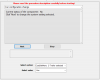
10) Do the same for ‘CustSetMenu 2-Trailer name CSM’, also selecting ‘Yes’.
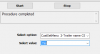
11) And the same for ‘CustSetMenu 2-Trailer type CSM’, selecting ‘Yes’.
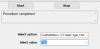
(Continued in next post)